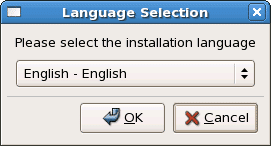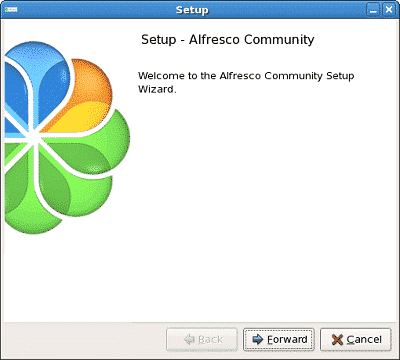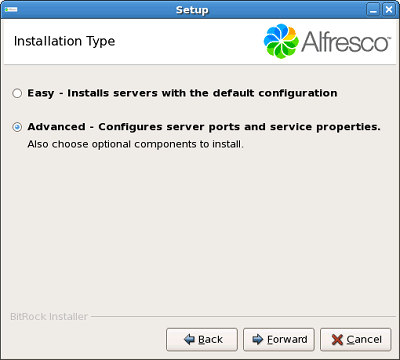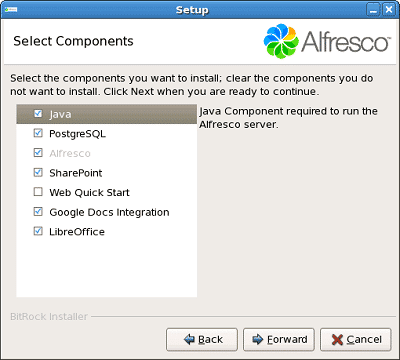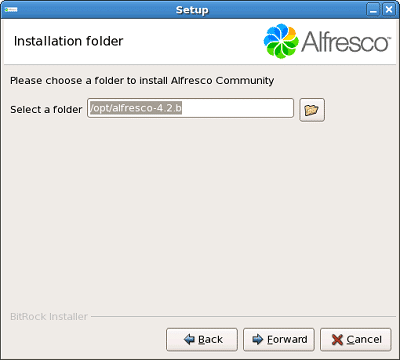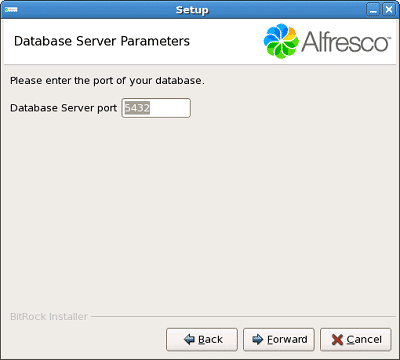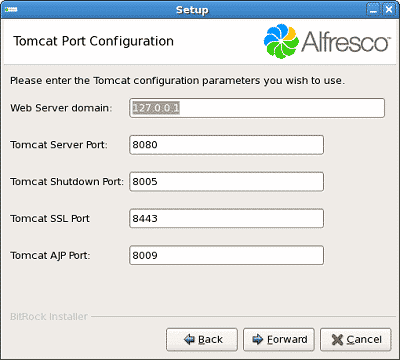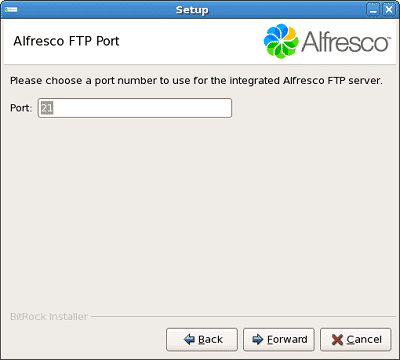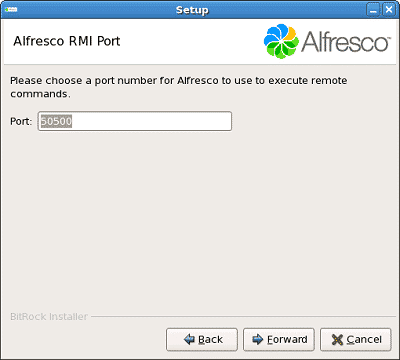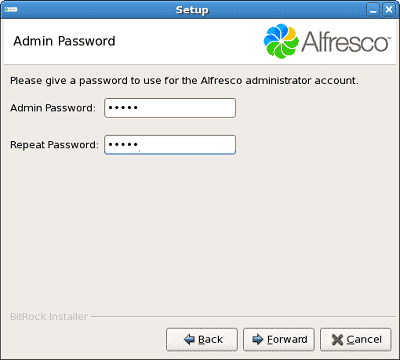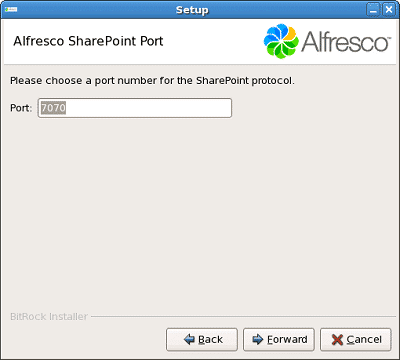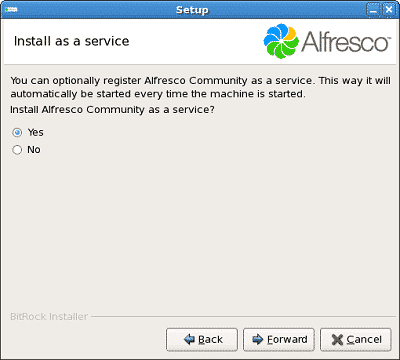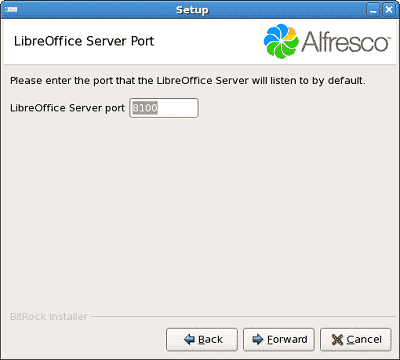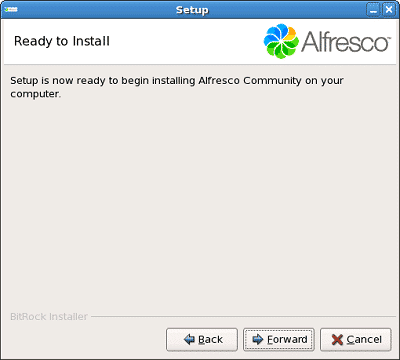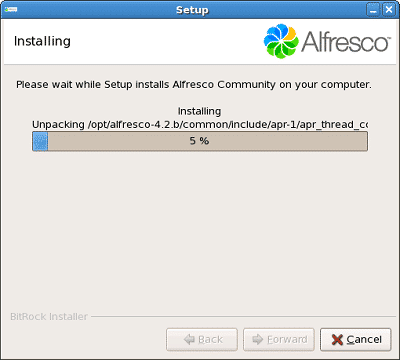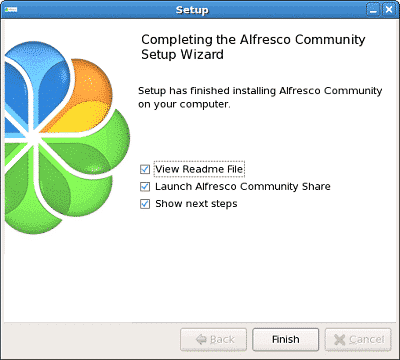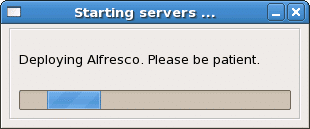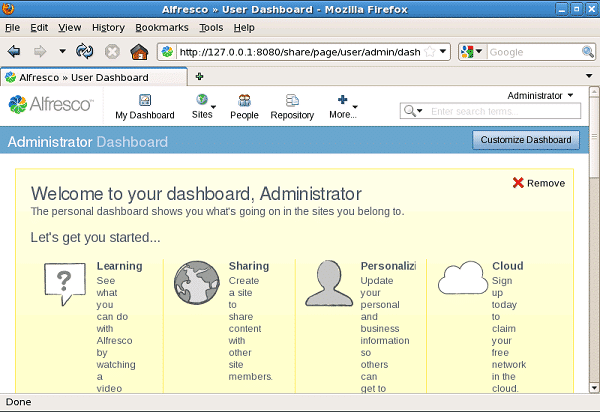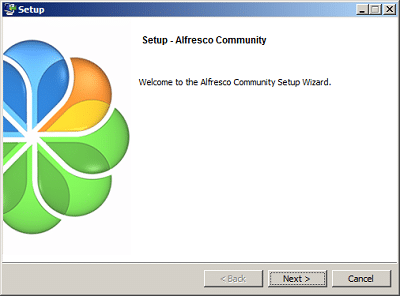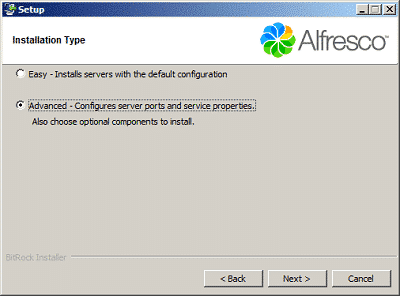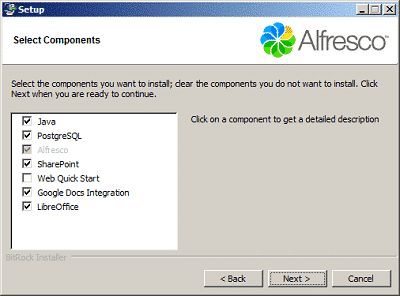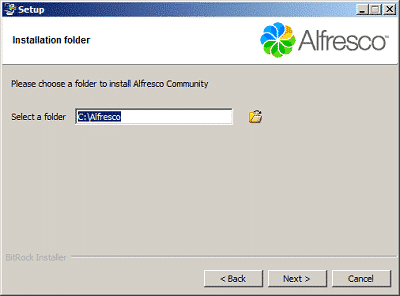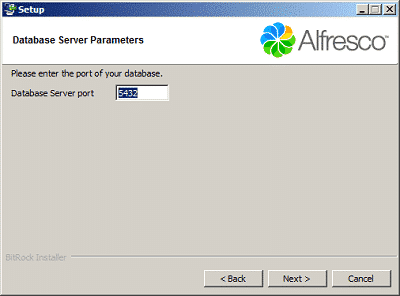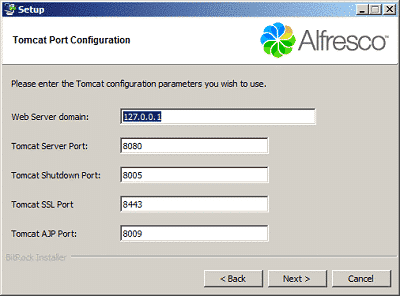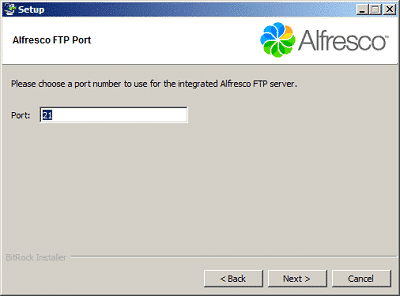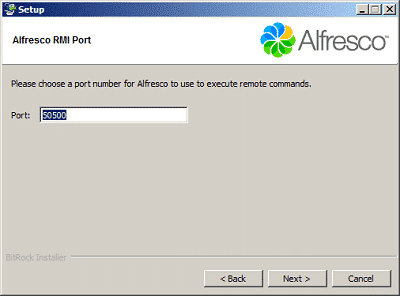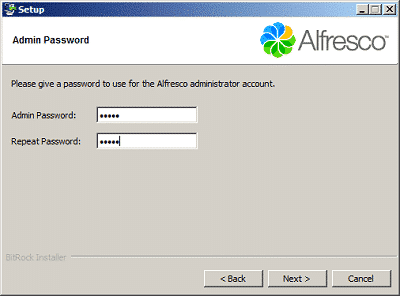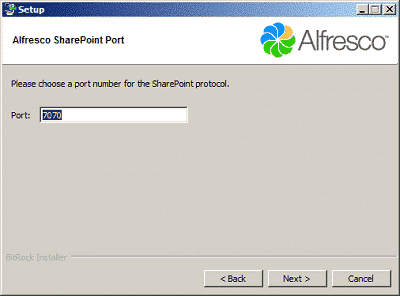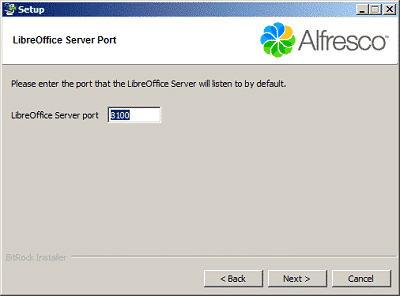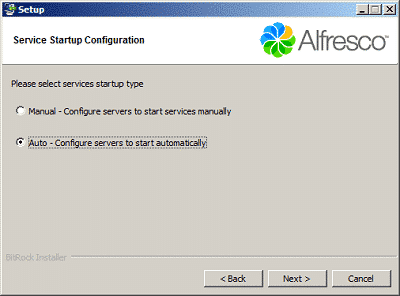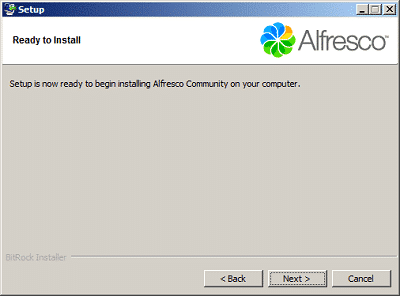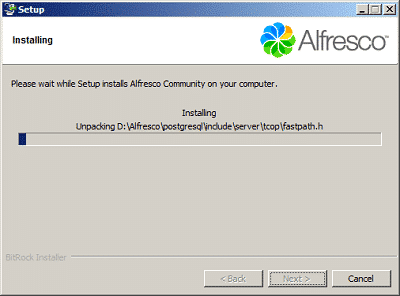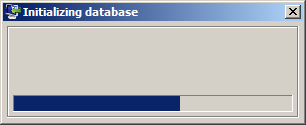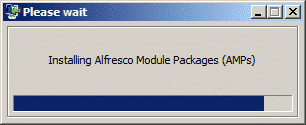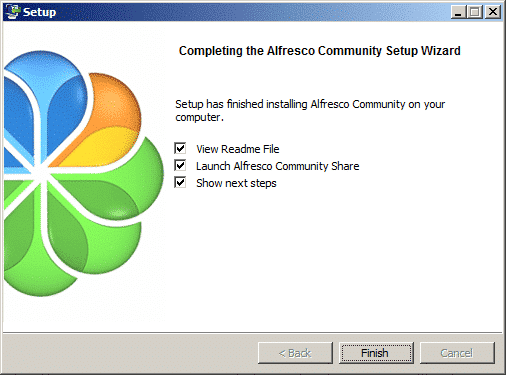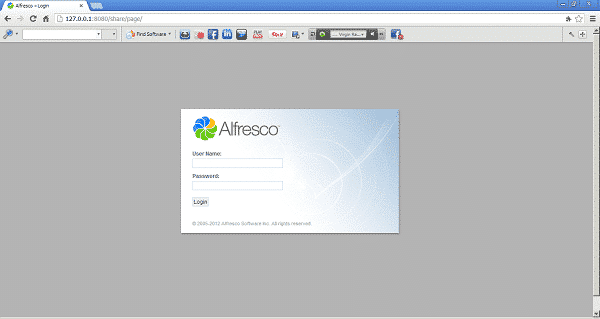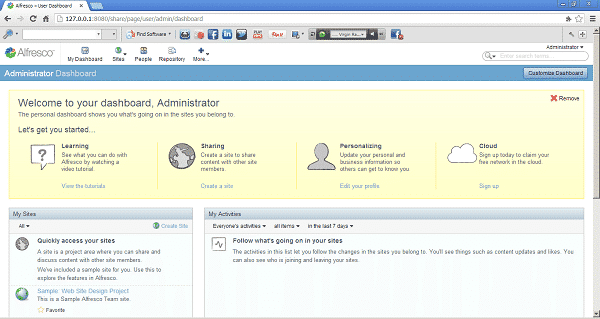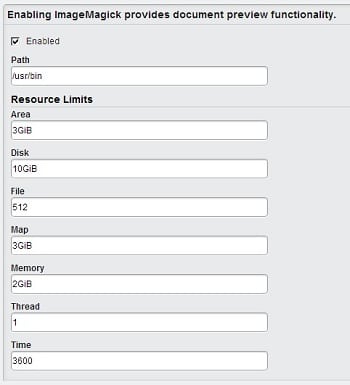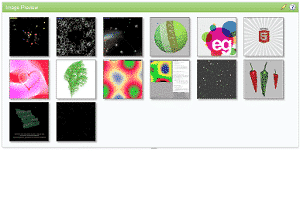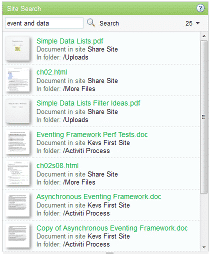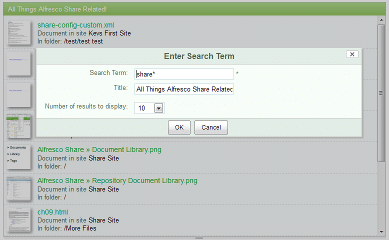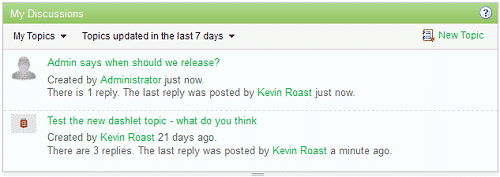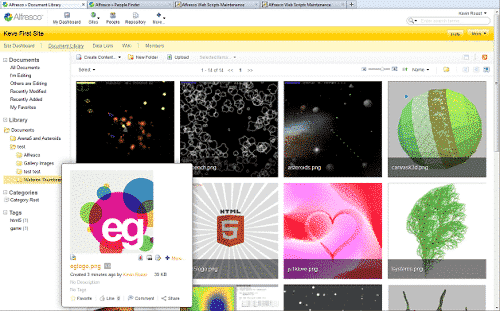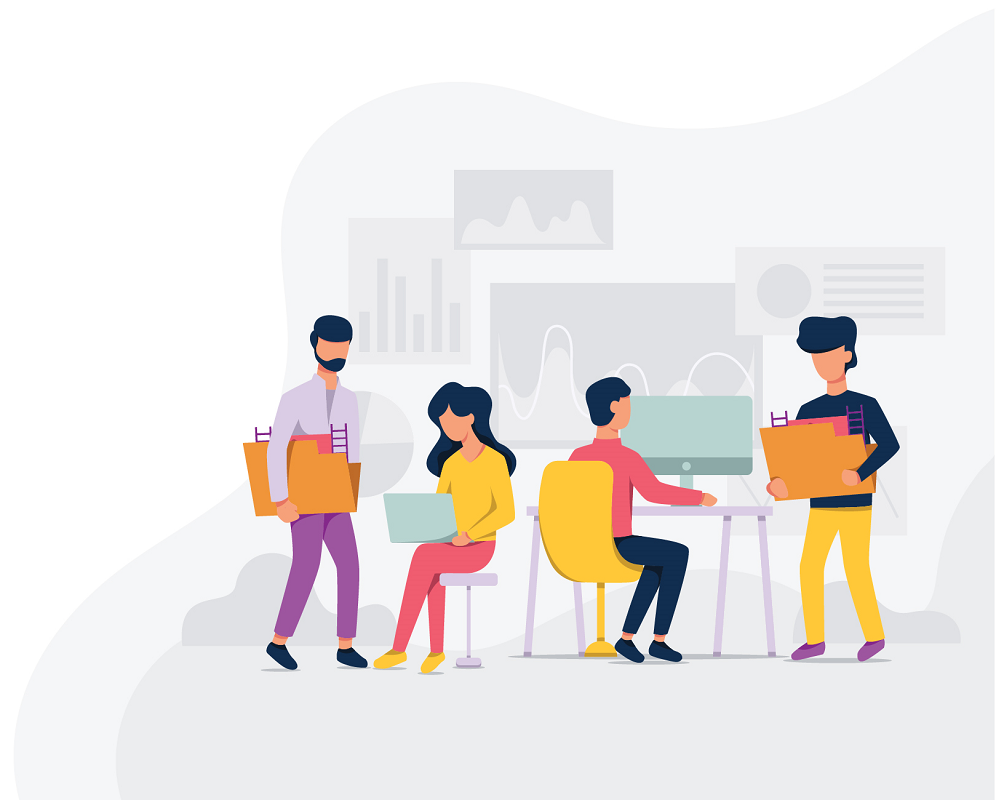
Manage your content to be more OrganizedSecureEasy
- The non-structured information or content related to the business process causes confusion. It also needs to be redone, wasting more time and effort.
- Difficulty to find content/information based on date, the user, or content type.
- It takes too much time to spread the information. In the worst case, the information even isn’t spread.
- The storage at the office is incapable to contain the amount of content/information in a physical form.
Enterprise Content Management System has these features/functionalities :
- Document Management System (DMS): For handling a company’s or organization’s document,
- Collaboration: Collaboration in the ECM can be facilitated through an online portal/website.
- Workflow: Delegating a task to a certain user that is wanted and improving job efficiency.
- Web Content Management: To manage, create, and deliver the content easily.
- Record Management: Simplify the storing and searching for the content/information, which is considered important for a company or organization.
- A structured content knowledge storing system,
- Increase the speed and accuracy of the information distribution,
- Improving productivity in office activities,
- Minimizing the information/content lost,
- Suitable for collaboration purpose,
- Accessible from anywhere and anytime you need it,
- Providing better control over the certain information/content access for a specific user, so the risk of information/content leak will be decreased,
- Easy to trace the audit result of an information/content,
- Simplify and speed up specific information/content searching processes.
Alfresco as a Challenger in Magic Gartner Quadrant
In 2019, in the Gartner Magic Quadrant, Alfresco is in the same quadrant as challenger from other solutions like Laserfiche, SER, NewServer, etc.The Implementation of ECM System Features within Alfresco:
- Advanced Search Functionality. Enterprise Content Management System can search based on the keyword or the essence of the information/content.
- Easy to Use. Users won’t have problems using Alfresco, because it has a similar design to explorer (File Explorer on Windows and Finder on Mac), which they are using every day. Moreover, users can easily upload a document by using the drag and drop method.
- Workflow Engine. Creating a task for a specific user for revision, review, approval, and disapproval purpose on information/content or document effectively.
- Google Docs, MS Office, LDAP, and Active Directory Integrated.
- Versioning. Adding the information/content or document version automatically and save the history log of that document version.
- Role, Permission & Security Settings. We can add a specific permission setting on the information/content for specific users, using Enterprise Content Management System.
- Collaboration Site. You can share documents, calendars, discussion, blogs, links, and datalist. With the Collaboration Site feature, you can easily spread the information faster and with better accuracy.
- Expired Document Reminder. A notification will appear if it detects an expired information/content. Notification will be displayed through the main page dashboard of Alfresco or via email.
- Integrate with other applications using CMIS Web Services.
- Comment/Discussion Feature. Users can participate to develop an information or business process by using the comment/discussion feature.
Softbless has helped many company to manage their content to well organized, efficient by using Alfresco as ECMSoftbless is ECM implementation expert in Indonesia. Feel free to ask us and get the best deal about ECM Solution.