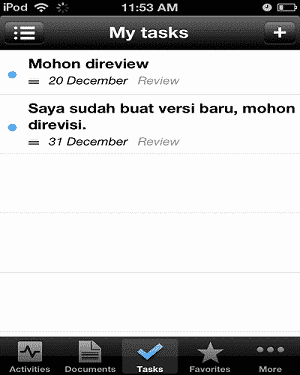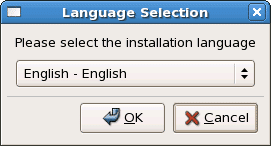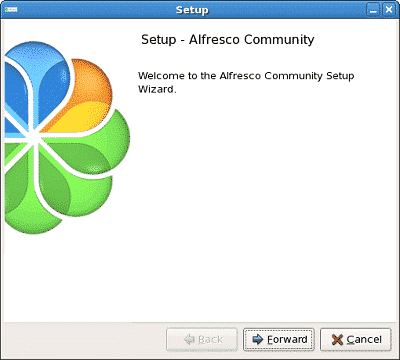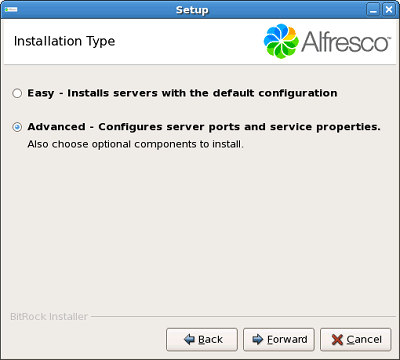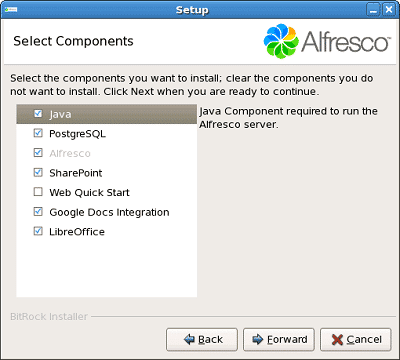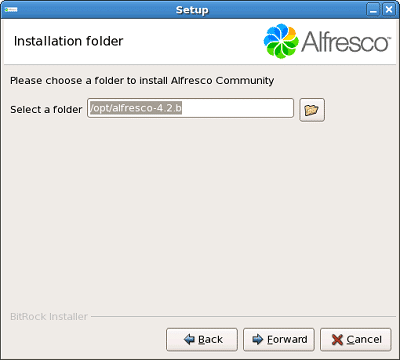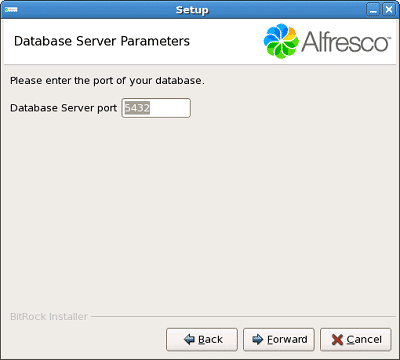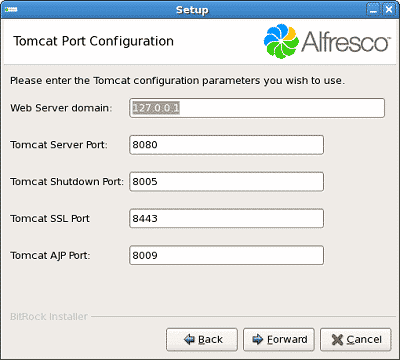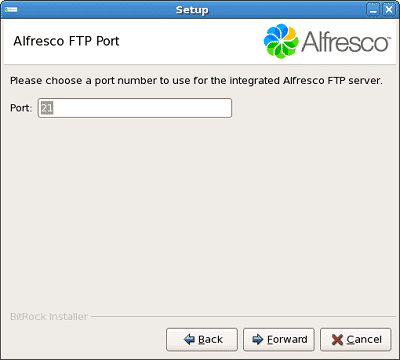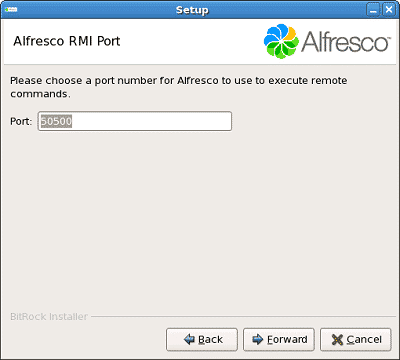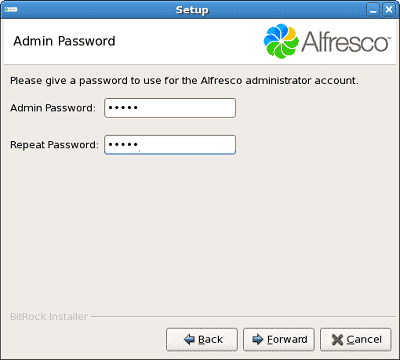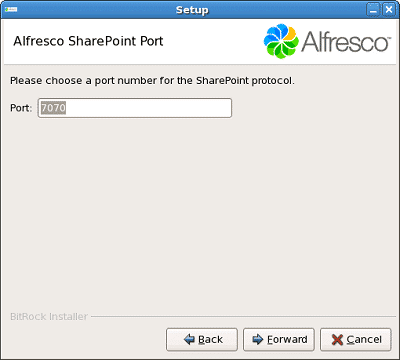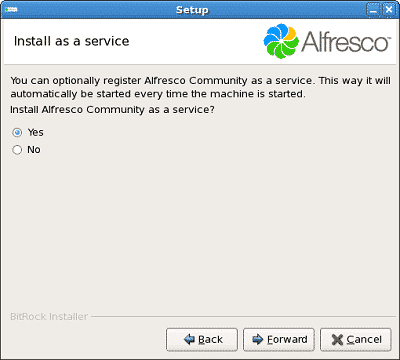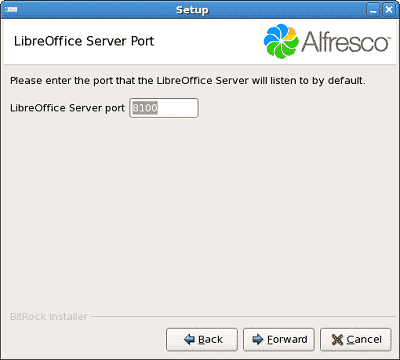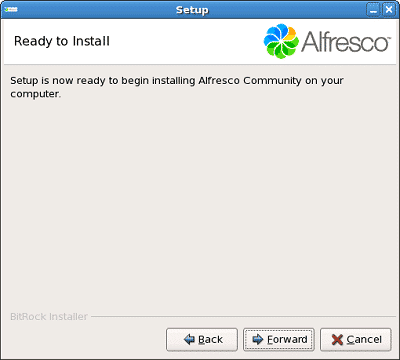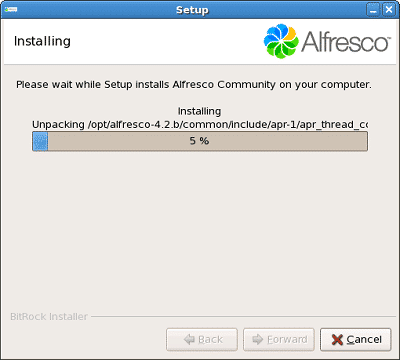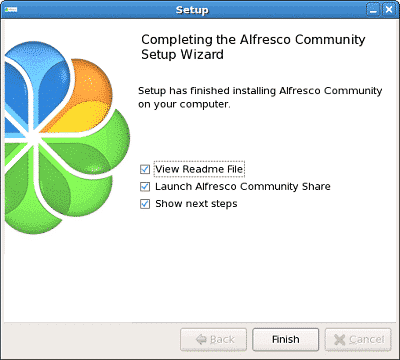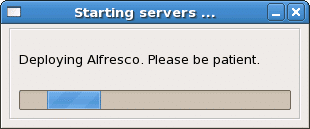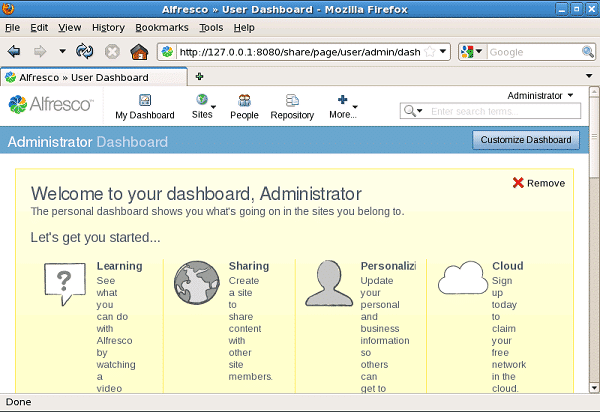Alfresco Tutorial in Indonesian Language
Get In Touch
© Copyright 2025. All Rights Reserved.
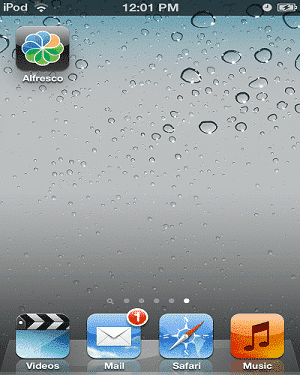
Username : admin
Password : *****
Server Address : 192.168.2.25
Description : Softbless (content may be anything, just labeling only)
HTTPS : OFF
Port : 80
Service Document : [Default]
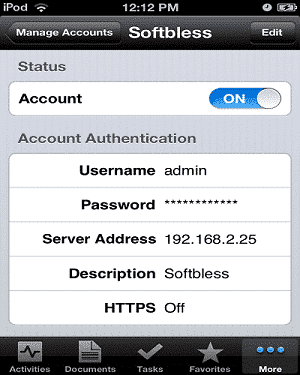
1.
Browse
Document
After doing the Manage
Account, click on the Document
toolbar
button below to see the Alfresco
repository
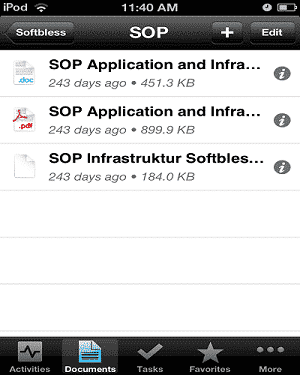
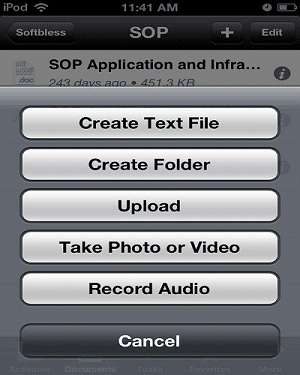
3.
Upload Document
Click the + button on the upper right side, then to click Upload.
Upload
mutilpe documents:
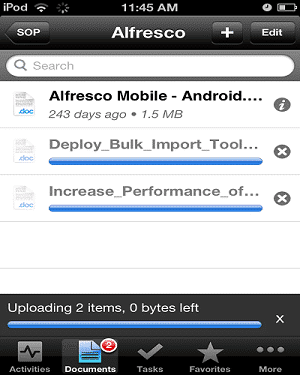
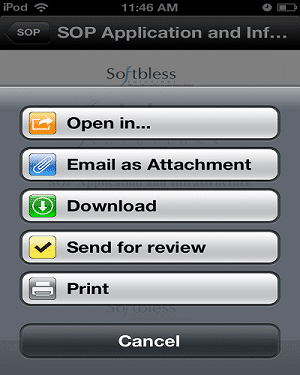
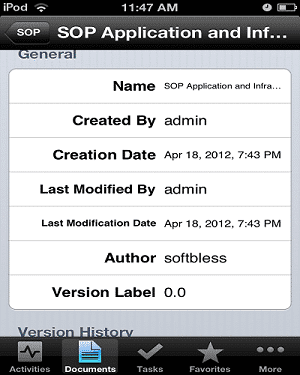
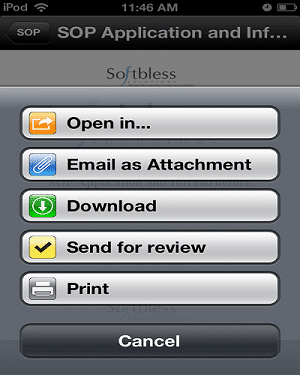
7.
Workflow
Click the document
you want to download,
then click the Action
button at the bottom of the left and then click Send for review.
Then fill in:
• Choose Assignee
• Due on
• Email notification ON